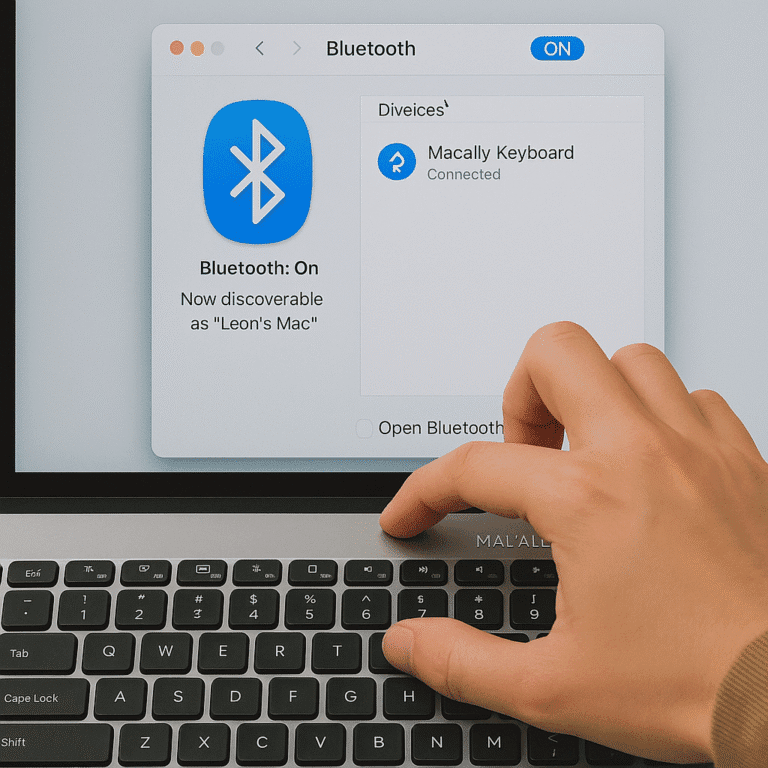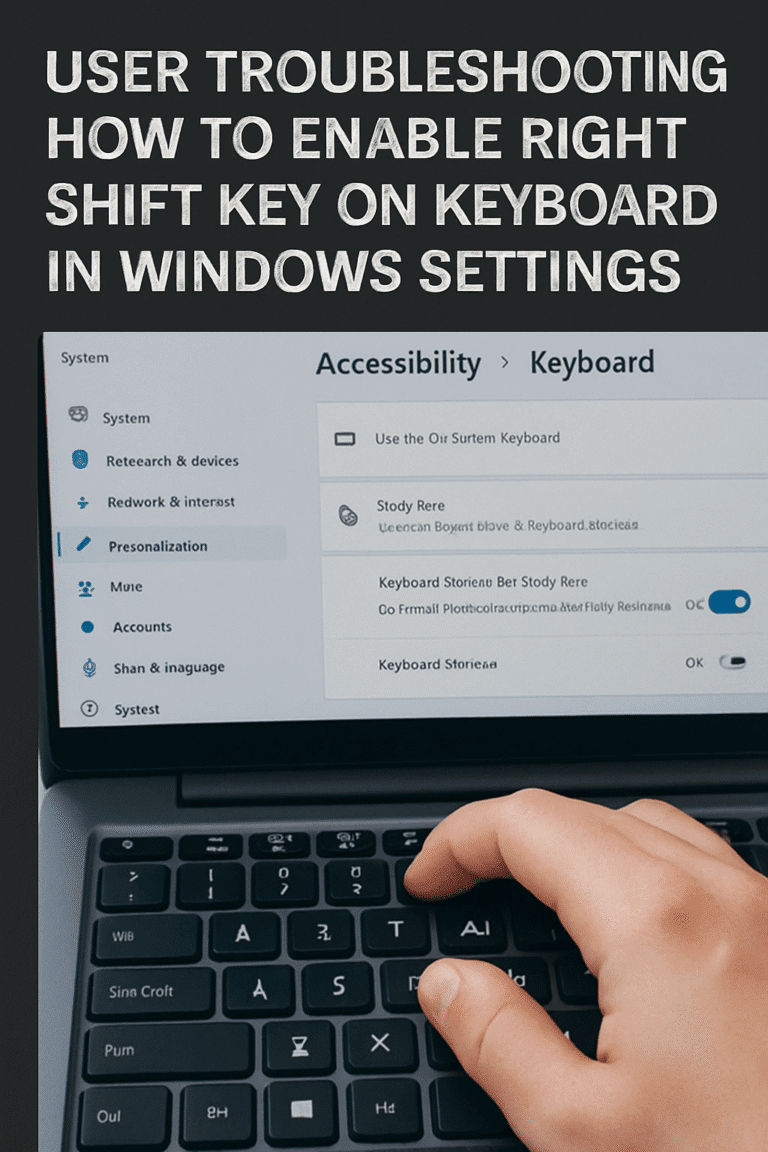Typing in Japanese on Android devices is essential for learners, travelers, and professionals engaging with Japanese content. While hiragana is the default script, switching to katakana is crucial for writing foreign words, onomatopoeia, and emphasis. This guide will walk you through enabling Japanese input and seamlessly switching to katakana on your Android keyboard.
Understanding Katakana and Its Importance
Japanese writing comprises three scripts: hiragana, katakana, and kanji. Katakana is primarily used for:
- Foreign loanwords (e.g., コンピュータ for “computer”)
- Onomatopoeia (e.g., ワンワン for a dog’s bark)
- Scientific and technical terms
- Emphasis, similar to italics in English
Mastering katakana is essential for reading menus, signs, and understanding borrowed terms in Japanese.
For a visual demonstration, consider watching this tutorial:
Setting Up Japanese Input on Android
Before typing in katakana, ensure your device supports Japanese input.
Step 1: Add Japanese Language Support
- Go to Settings > System > Languages & Input > Languages.
- Tap Add a language and select 日本語 (Japanese).
Step 2: Install a Japanese Keyboard
While Android’s default keyboard may suffice, dedicated Japanese keyboards offer enhanced features. Popular options include:
- Gboard: Google’s keyboard with robust Japanese support.
- Google Japanese Input: Tailored for Japanese typing.
- Simeji: Offers customizable themes and emojis.
Download your preferred keyboard from the Google Play Store and follow the installation prompts.
Step 3: Enable the Japanese Keyboard
- Navigate to Settings > System > Languages & Input > Virtual Keyboard.
- Select Manage Keyboards and toggle on your chosen Japanese keyboard.
- Open any app requiring text input, tap the keyboard icon, and switch to the Japanese keyboard.
Typing in Katakana Using Gboard
Gboard simplifies the process of switching between scripts.
Step 1: Switch to the Japanese Keyboard
- Open an app like Messages or Notes.
- Tap the text field to bring up the keyboard.
- Press and hold the globe icon 🌐 and select 日本語 (Japanese).
Step 2: Enter Text in Hiragana
Begin typing the word phonetically in hiragana. For example:
- Typing “konpyu-ta-” yields “こんぴゅーたー”.
Step 3: Convert to Katakana
- Press the spacebar or the 変換 (henkan) key.
- A suggestion bar will appear with conversion options.
- Select the katakana version, e.g., “コンピューター”.
Note: Gboard doesn’t have a dedicated katakana mode; conversion is done through suggestions.
Alternative Japanese Keyboards for Android
If Gboard doesn’t meet your needs, consider these alternatives:
Google Japanese Input
- Offers a dedicated 英数カナ key for toggling between scripts.
- Provides accurate predictions and a user-friendly interface.
Simeji
- Features customizable themes and a vast emoji library.
- Allows for easy switching between hiragana, katakana, and romaji.
To use these keyboards:
- Install from the Google Play Store.
- Enable in Settings > System > Languages & Input > Virtual Keyboard.
- Switch to the keyboard in any text field.
Tips for Efficient Katakana Typing
- Predictive Text: Leverage the suggestion bar for quick conversions.
- Flick Input: Some keyboards support flick input, allowing faster character selection.
- Practice: Regular typing enhances muscle memory and speed.
Troubleshooting Common Issues
Issue: Katakana option not appearing.
Solution:
- Ensure you’re typing in hiragana first; katakana suggestions appear upon conversion.
- Check if the Japanese keyboard is active.
- Update your keyboard app to the latest version.
Issue: Cannot find the long vowel mark (ー).
Solution:
- On some keyboards, the long vowel mark is accessible by long-pressing the hyphen key or under specific character keys like “わ”.
Conclusion
Switching to katakana on an Android keyboard involves enabling Japanese input and utilizing the conversion features of your chosen keyboard. While Gboard offers a straightforward method through predictive suggestions, alternative keyboards like Google Japanese Input and Simeji provide additional functionalities. Regular practice and familiarization with your keyboard’s features will make typing in katakana seamless and efficient.