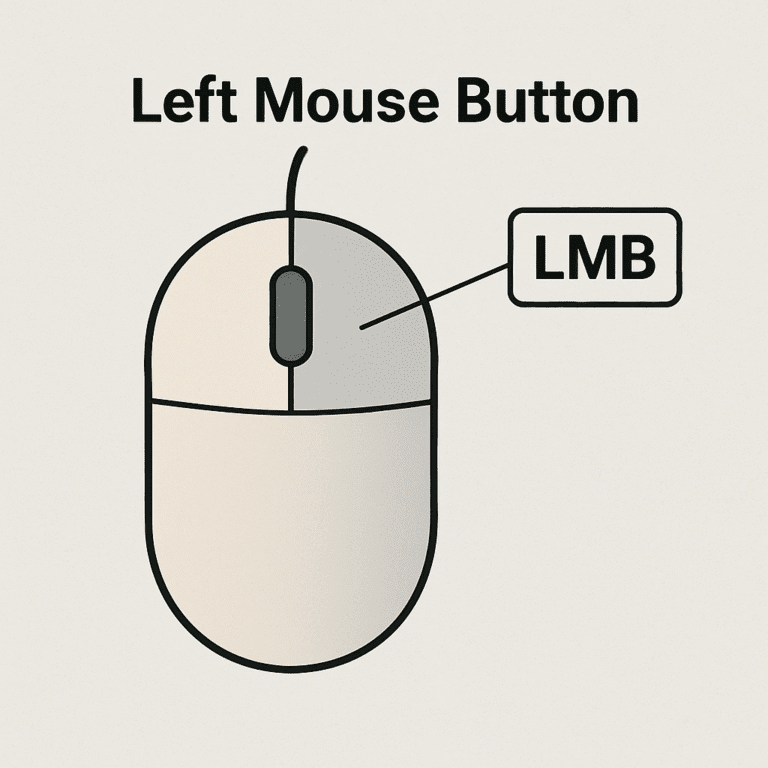Keeping your Mac keyboard clean is essential for both aesthetics and functionality. Regular cleaning helps maintain its appearance, prevents sticky keys, and ensures optimal performance. This guide provides step-by-step instructions on how to clean your Mac keyboard safely and effectively.
Why Regular Cleaning is Essential
Mac keyboards, like all frequently used devices, accumulate dust, oils, crumbs, and other debris over time. Regular cleaning helps:
- Maintain Key Responsiveness: Prevent keys from becoming sticky or unresponsive.
- Enhance Aesthetics: Keep the keyboard looking new and clean.
- Ensure Hygiene: Reduce the buildup of germs and bacteria.
What You’ll Need
Before you begin, gather the following tools:
- Microfiber Cloth: For gentle cleaning without scratching.
- Isopropyl Alcohol (70% or higher): For disinfecting and removing oils.
- Compressed Air: To blow out debris from between keys.
- Cotton Swabs or Brushes: For detailed cleaning.
- Keyboard Cleaning Gel: Optional, but useful for picking up dust and crumbs.
Step 1: Power Off Your Mac
Before cleaning, ensure your Mac is turned off to prevent accidental key presses and potential damage. Disconnect any external devices and unplug the charger.
Step 2: Remove Loose Debris
- Use Compressed Air: Hold your Mac at a slight angle and use short bursts of compressed air between the keys to dislodge crumbs and dust.
- Utilize a Brush: A soft-bristled brush or an old toothbrush can help sweep out debris from hard-to-reach areas.
Step 3: Wipe Down the Surface
- Dampen a Microfiber Cloth: Lightly moisten the cloth with water or a mixture of water and a small amount of mild dish soap.
- Wipe the Keys: Gently wipe the tops and sides of the keys, being careful not to let moisture seep between them.
Step 4: Disinfect and Remove Oils
- Isopropyl Alcohol: Dampen a microfiber cloth with isopropyl alcohol and gently wipe the keys. This helps remove oils and disinfect the surface.
- Detailing: Use a cotton swab dipped in isopropyl alcohol to clean around the edges of each key.
Step 5: Clean Between the Keys
- Keyboard Cleaning Gel: Press the gel onto the keyboard, then peel it off to lift away dust and debris.
- Alternative Method: Use a piece of tape to gently lift out debris from between the keys.
Step 6: Deep Cleaning (Optional)
For a more thorough cleaning:
- Remove Keycaps: If you’re comfortable, use a keycap puller to remove the keys and clean underneath.
- Clean Keycaps: Soak the keycaps in warm, soapy water, then scrub with a soft brush.
- Dry Completely: Ensure all parts are completely dry before reassembling.
⚠️ Tips and Precautions
- Avoid Excess Moisture: Never pour or spray liquids directly onto the keyboard.
- Use Approved Cleaning Products: Apple recommends using 70% isopropyl alcohol for cleaning.
- Regular Maintenance: Clean your keyboard regularly to prevent buildup.
Conclusion
Regular cleaning of your Mac keyboard not only keeps it looking new but also ensures it functions properly. By following these steps and using the recommended tools, you can maintain a clean and efficient workspace.
Additional Resources
By incorporating these cleaning practices into your routine, you can extend the lifespan of your Mac keyboard and enjoy a more pleasant typing experience.